How to Monitor, Manage, and Troubleshoot Your Workloads Efficiently
Managing Kubernetes workloads efficiently is crucial for ensuring the stability and performance of your applications. Lens Desktop streamlines this process, providing real-time insights and control over your Kubernetes environments.
Accessing Your Clusters
To start monitoring your workloads, open Lens Desktop and navigate to the "Catalog" on the home screen. Here, you will find "Clusters", where you can view and select your Kubernetes clusters. This unified view helps you manage multiple clusters from a single interface, simplifying the complexity of Kubernetes management.
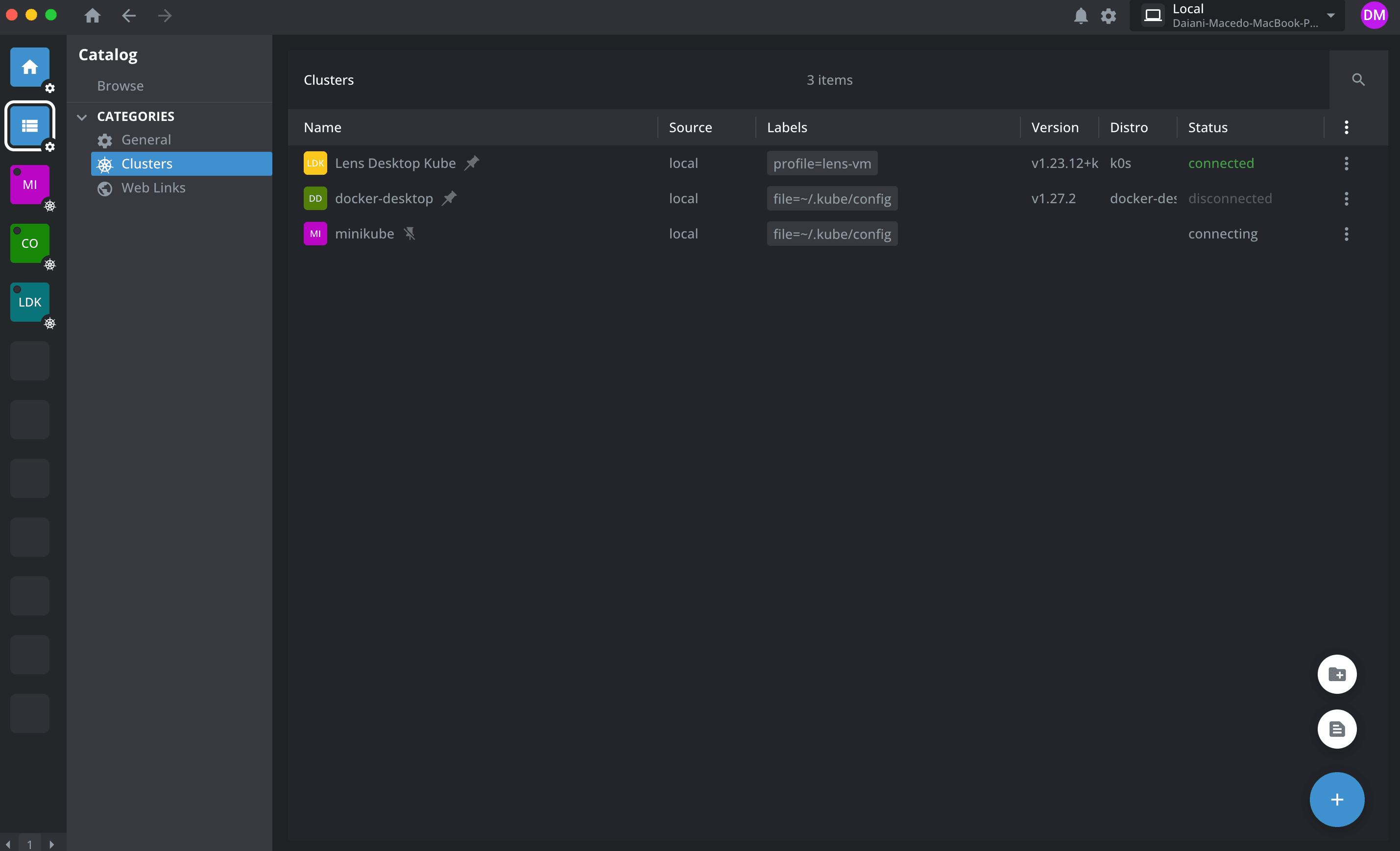
Monitoring Workloads
Once you have selected a cluster, go to the "Workloads" tab. This section provides an overview of all active workloads, including pods, deployments, and services. The dashboard offers real-time metrics, helping you monitor the health and performance of your applications. You can quickly identify resource usage and potential issues with visual indicators and graphs.
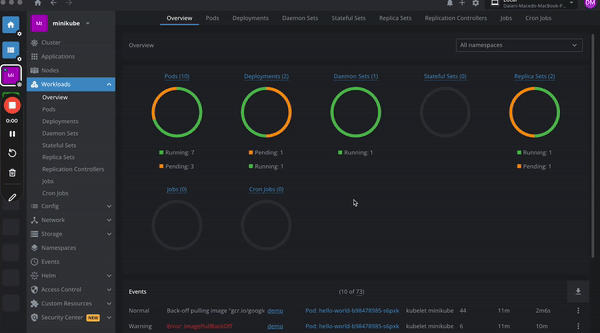
Viewing Logs
Logs are essential for troubleshooting. In Lens, you can access real-time log streams by selecting a specific workload and selecting "Logs." This feature allows you to filter and search logs to quickly identify issues. With Lens, you can aggregate logs from multiple sources, making it easier to diagnose problems across your Kubernetes environment.
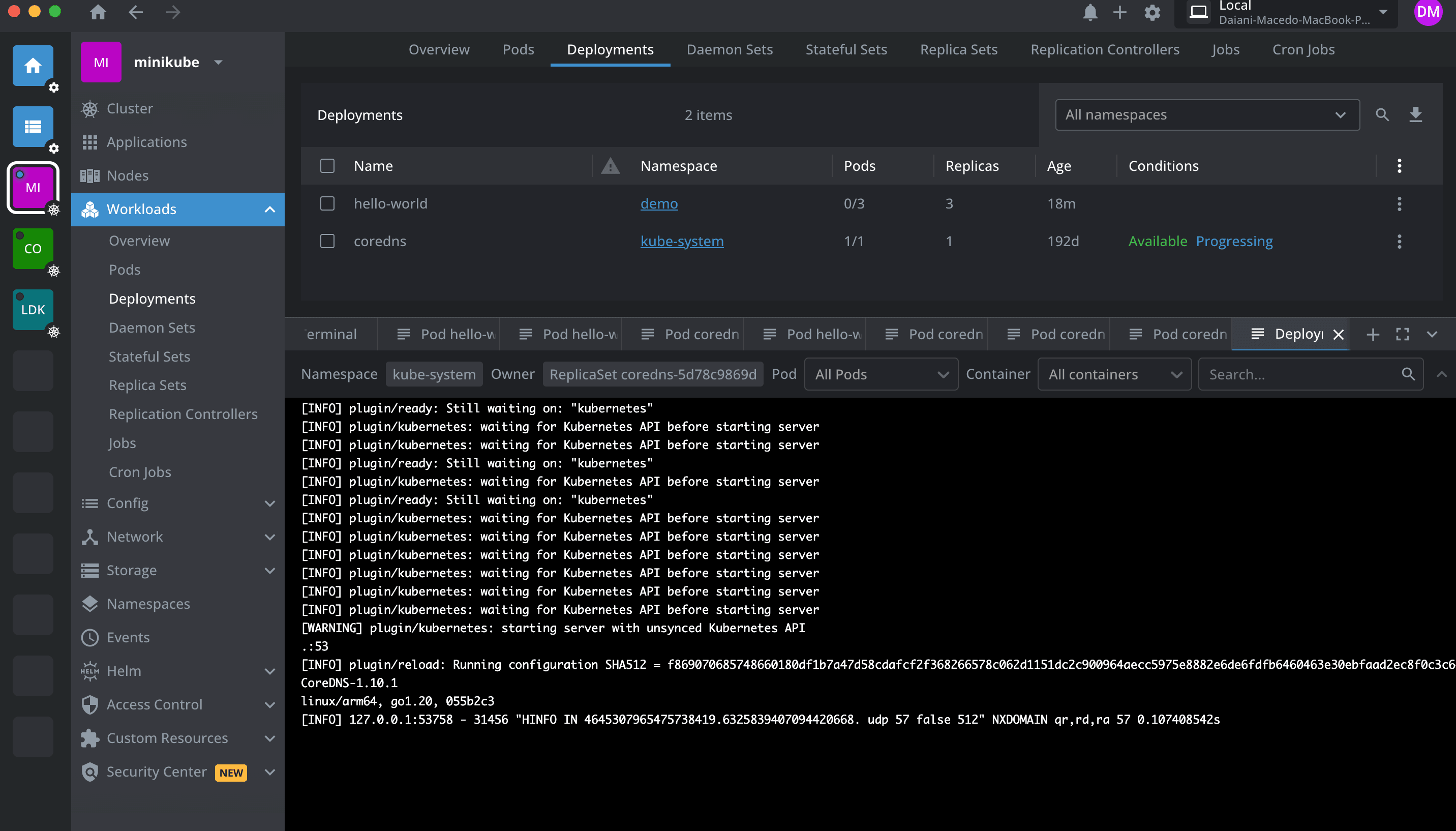
Troubleshooting Deployments
Troubleshooting Kubernetes deployments in Lens is intuitive and straightforward. Follow these steps to identify and resolve issues:
- View Events: Navigate to "Workloads" and select the specific workload you are troubleshooting. Click on "Events" to see all events related to this workload. Events provide detailed information on what is happening within your cluster, including errors and warnings.
- Analyze Logs: If there are errors or issues indicated in the Events view, go to "Logs" for the selected workload. Here, you can view real-time log streams that help pinpoint the cause of the issue. Use the filtering and search capabilities to find specific error messages or warnings.
- Use the Context-Aware Terminal: Lens provides a built-in, context-aware terminal that allows you to run commands directly in the cluster. To access this, click on the terminal icon in the bottom pane. This feature lets you interact with your cluster without leaving the Lens interface. For example, you can restart pods, check configurations, or run diagnostic commands directly from here.
- Restart Pods: If a pod is not functioning correctly, you can restart it directly from Lens. Select the pod from the list in "Pods", then click on the actions menu (three dots) and choose "Restart". This action can resolve transient issues and get your workload back to a healthy state.
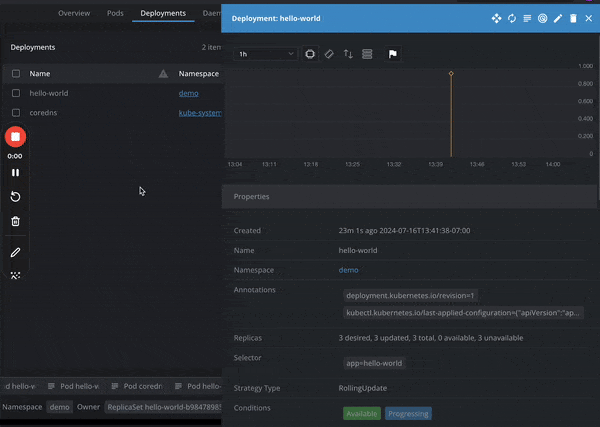
These features make troubleshooting Kubernetes deployments easier and less time-consuming. With Lens, you can quickly identify and resolve issues to keep your applications running smoothly.
Additional Features and Tips for Using Lens
- Resource Management: Lens allows you to create, update, and delete Kubernetes resources directly from the interface. The built-in editor supports YAML configurations with syntax highlighting and validation, ensuring your configurations are accurate and error-free. This feature simplifies managing Kubernetes manifests, making it easier to implement changes without leaving the Lens environment.
- Network Visualization: The "Network" view in Lens visualizes the relationships between your services, pods, and external endpoints. This visualization helps you understand traffic flow and diagnose network issues more effectively. Additionally, Lens provides graphical views of workloads, nodes, and other resources, aiding in better comprehension and management of your clusters.
- Access Control and Security: Lens can manage your existing RBAC (Role-Based Access Control) policies, offering an intuitive interface to manage user permissions and roles. This integration ensures that you can maintain a secure environment while providing necessary access to your team members. Lens simplifies the process of assigning and managing roles, making it easier to enforce security policies across your Kubernetes clusters.
Premium Features
For advanced users, Lens Pro offers additional premium features that enhance the Kubernetes management experience:
- Lens Desktop Kubernetes(LDK): Provides a local Kubernetes cluster for learning and development.
- Team Collaboration: Share clusters and resources with team members to collaborate effectively.
- Security Center: Advanced security features, including scanning and reporting of CVEs.
Need Help?
If you encounter any issues or have questions, there are several resources available to assist you:
- Visit our documentation for more detailed instructions and troubleshooting tips. The documentation is comprehensive and regularly updated, ensuring you have access to the latest information and best practices.
- Join our community on Lens Forum for help from fellow users and our support team. The forum is a great place to ask questions, share experiences, and learn from others who are using Lens.
Happy Clustering with Lens!
By utilizing Lens Desktop’s comprehensive tools for monitoring and managing Kubernetes workloads, you can enhance operational efficiency and maintain control over your Kubernetes environments.
Download Lens Desktop today and start optimizing your Kubernetes management.
